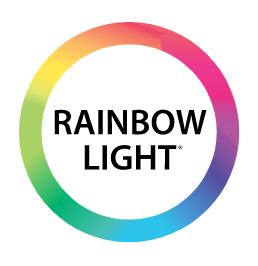What is Auto Delivery and are vitamin subscriptions worth it?
Auto Delivery is a convenient method to arrange automatic home deliveries of your supplements on a regular basis. This ensures that you always have your supplements on hand when you need them. Additionally, enjoy a discount on all Auto Delivery orders. The process is simple to set up, modify, and cancel if needed. Give it a try!
Which supplements are eligible for Auto Delivery?
Currently, all supplements are eligible for Auto Delivery.
How do I set up Auto Delivery?
Signing up is a breeze! Select the Auto Delivery option and choose your preferred frequency instead of ‘Buy Once’ when looking at the product you want. After that, hit 'Add to Cart' to get your item at a discount, ready for purchase. You can proceed to checkout or continue shopping.
Don’t forget to create a free account before finalizing your order, which allows for effortless management of your Auto Deliveries.
Do I have to create an account to use?
Setting up a free account offers the convenience of managing your Auto Deliveries, preferred payment methods, and delivery addresses all in one place. You can check out and manage your Auto Deliveries via a link sent to your email after purchase as well. For any adjustments, simply use the same link to access the Auto Deliveries page.
Can I make changes to my Auto Deliveries?
Absolutely! You have the flexibility to modify your subscribed items whenever you wish. This includes options like skipping a delivery, changing the delivery frequency, or adding or removing items from your Auto Delivery.
How do I change my Auto Delivery order frequency?
Follow the steps below:
- Log into your account
- Click “My Subscriptions”
- Click “See More Details” for the Auto Delivery you would like to change
- Under “Order Frequency” on the right, click “Edit Frequency”
- Use the drop down to select your order frequency
- Click “Update”.
Please note, this update will affect future orders, not current orders that are being processed. If you would like to make an update to your current order, please email us at customerservice@rainbowlight.com.
How do I change my next order date?
Follow the steps below:
- Log into your account
- Click “My Subscriptions”
- Click “See More Details” for the Auto Delivery you would like to change
- Under “Next Order” on the right, click “Reschedule”
- Select your Next Ship Date
- Click “Update” to change your next shipment date. (Or you can select “Order Now” to process your next order today).
Please note, this update will affect future orders, not current orders that are being processed. If you would like to make an update to your current order, please email us at customerservice@rainbowlight.com.
How do I cancel my Auto Delivery?
Follow the steps below:
- Log into your account
- Click “My Subscriptions”
- Click “Cancel Subscription” for the Auto Delivery you would like to cancel
- Select a Cancellation Reason and click “Cancel Subscription”
Alternatively, after clicking “My Subscriptions”, click “See More Details” for the Auto Delivery you would like to cancel, and scroll down to “Cancel Subscription”.
You can cancel your Auto Delivery anytime. There are no minimum order requirements.
Please note, this update will affect future orders, not current orders that are being processed. If you would like to make an update to your current order, please email us at customerservice@rainbowlight.com.
How do I update my shipping address?
Follow the steps below:
- Log into your account
- Click “My Subscriptions”
- Click “See More Details” for the Auto Delivery you would like to change
- Under “Product Shipping Info” on the right, click “Edit”
- Click “Save” to save your changes
Please note, this update will affect future orders, not current orders that are being processed. If you would like to make an update to your current order, please email us at customerservice@rainbowlight.com.
How do I update my billing address and payment method?
Follow the steps below:
- Log into your account
- Click “My Subscriptions”
- Click “See More Details” for the Auto Delivery you would like to change
- Under “Payment Details” on the right, click “Edit”
- Click “Send Email” to receive an email to make changes to your billing address and payment method
Please note, this update will affect future orders, not current orders that are being processed. If you would like to make an update to your current order, please email us at customerservice@rainbowlight.com.
How do I skip my next order?
Follow the steps below:
- Log into your account
- Click “My Subscriptions”
- Click “See More Details” for the Auto Delivery you would like to change
- Under “Next Order” on the right, click “Skip Order”
- Click “Skip Order” again to confirm
Please note, this update will affect future orders, not current orders that are being processed. If you would like to make an update to your current order, please email us at customerservice@rainbowlight.com.
How do I remove an item from my Auto Delivery?
Follow the steps below:
- Log into your account
- Click “My Subscriptions”
- Click “See More Details” for the Auto Delivery you would like to change
- Under “Product in this Auto Delivery Subscription”, click the red trash bin on the right
- Click Confirm
Please note, this update will affect future orders, not current orders that are being processed. If you would like to make an update to your current order, please email us at customerservice@rainbowlight.com.
How do I add items to my Auto Delivery?
Follow the steps below:
- Log into your account
- Click “My Subscriptions”
- Click “See More Details” for the Auto Delivery you would like to change
- Scroll down to “Add to Auto-Delivery Subscription” and select the products you would like to add.
Alternatively, after clicking “See More Details”, under “Product in this Auto Delivery” at the top, click “Add Product”. Click Add to Auto-Delivery Subscription or Buy Once, and select the product you would like to add.
Please note, this update will affect future orders, not current orders that are being processed. If you would like to make an update to your current order, please email us at customerservice@rainbowlight.com.
What is the difference between Buy Once and Auto Delivery?
When browsing a product page, you have the choice between Buy Once or Auto Delivery. When you purchase an Auto Delivery, all Auto Delivery items in your cart come with a % discount, and you’ll receive repeat deliveries for the Auto Delivery. These are based on the Auto Delivery duration and frequency that you select. You can mix and match Buy Once and Auto Delivery products in your cart to suit your needs, and Buy Once items will not have a % discount.
Can I have multiple Auto Deliveries?
Yes, you certainly can. We understand that different products may be needed at different intervals. This is why our Auto Delivery service allows you to set up various delivery schedules. Our aim is to ensure that you get what you need, exactly when you need it, and for the duration you require.
Why am I unable to login to my account?
We’re sorry to hear about the difficulties you're experiencing with logging into your account. To resolve this issue, please reset your password. If you need more assistance, please email us at customerservice@rainbowlight.com.